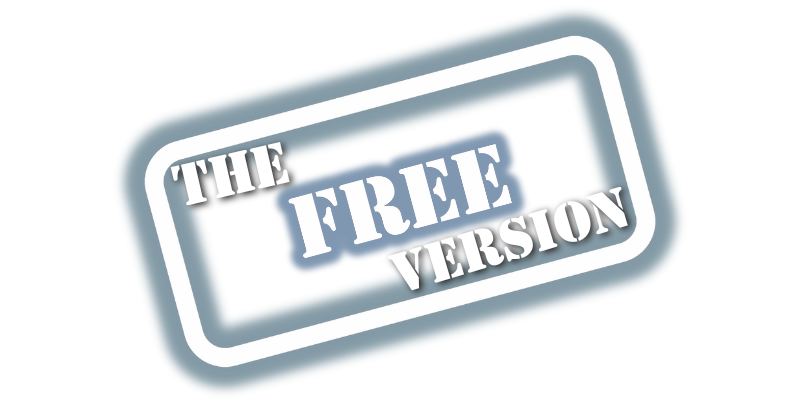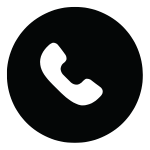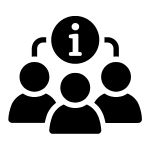In today’s digital age, backing up your data is essential. Whether it’s personal photos, important documents, or entire system backups, having reliable backup software can save you from potential data loss. Here are some of the best free backup software options available:
1. Google Drive
Google Drive is best if you like lots of cloud storage.
Reasons to Use:
- Straightforward setup
- Easy to use
- Back up and sync
Reasons to Avoid:
- Not suitable for full system backups
- Limited customization options
Google Drive isn’t a traditional backup tool by any means. It is cloud-based, and the amount of data you can back up depends on your available Google storage. You’re given a limited amount of space for free, but there are various ways to increase it without spending any money. However, Google Drive is most useful for backing up individual directories rather than your entire system.
For backing up key files and folders, Google Drive is superb. You can easily specify any number of folders for the software to monitor, and changes, additions, or deletions are implemented nearly instantaneously. Additionally, the software can synchronize files between computers, making them accessible on any device via the Google Drive web app.
Confusingly, Google Drive is sometimes called Google One, and you need to download the Google Backup and Sync app to get it running. Ensure that files and folders have a green tick next to them to confirm they are backed up, as some users have previously been caught out by updates.
2. Paragon Backup & Recovery
Paragon Backup & Recovery is best for ease of use – just set and forget.
Reasons to Use:
- Wizard-based setup
- Highly customizable
- Advanced data recovery
Reasons to Avoid:
- No support for cloud storage
The free community edition of Paragon Backup & Recovery simplifies the backup process with a wizard-driven interface. You can back up your entire computer, partitions, select files and folders based on location, or files based on their type. After setup, just set a schedule and choose the type of backup, and the software will handle the rest.
In addition to backup, Paragon Backup & Recovery includes an impressive CD or USB-based recovery system that can recover your data even if you can’t boot into Windows. Once you’ve signed up for a free account, this software becomes an indispensable data management toolkit.
3. Cobian Backup
Cobian Backup is best for experienced and confident users.
Reasons to Use:
- Highly customizable
- Optional encryption
Reasons to Avoid:
- No wizard for beginners
Cobian Backup is the most advanced free backup tool available, offering extensive customization options. It allows you to create and schedule multiple backup jobs, with files archived to another local hard drive, network location, or FTP server. Multiple backup jobs can run simultaneously, and backups can be compressed and encrypted for security.
However, Cobian Backup lacks a simple wizard for restoring data, so users must manually copy files back into place, decrypting and decompressing as necessary. Despite this, it’s an excellent tool for backing up valuable data with a high degree of flexibility.
4. Internxt
Internxt is a cloud storage provider that’s big on privacy and security.
Specifications:
- Pricing model: Subscription
- Free storage: 10GB
- Operating system: Windows, Mac, Linux, iOS, Android
Reasons to Use:
- Top-notch security
- Easy to use
- Free version includes all the same features as the paid plans
Reasons to Avoid:
- Limited collaboration tools
- No SMS 2-factor authentication
Internxt is known for its strong emphasis on privacy and security. While it may not offer advanced features like Dropbox or OneDrive, it provides 10GB of free storage. The intuitive interface and reliable support make it a great choice for individuals and businesses prioritizing security.
Internxt offers a range of usable features, including folder backups and free virus and password tools. Users can expand their free storage by completing tasks such as installing the mobile app or referring friends.
5. EaseUS Todo Backup Free
EaseUS Todo Backup Free offers the best balance of automatic protection and manual control.
Reasons to Use:
- Full range of backup types
- Easy scheduling
- Automatic ‘smart’ backups
Reasons to Avoid:
- Some features are paywalled
EaseUS Todo Backup Free covers backing up individual files and folders, whole drives or partitions, or creating a full system backup. The ‘smart’ option automatically backs up files in commonly used locations, and you have the option of using cloud storage. Backups can be scheduled and run as incremental, differential, or full backups as required.
While the free version lacks a few premium features, such as command line-driven backups and Outlook backup, it remains a robust solution for most users.
6. FBackup
FBackup is best for easy scheduling.
Reasons to Use:
- Automatic scheduling
- Wizard-based setup
Reasons to Avoid:
- No encryption
- No incremental backups
FBackup offers a choice of wizard and advanced modes for creating backup jobs comprising files and folders. These can be saved to local or network drives, removable disks, or Google Drive. Scheduling keeps your backups up to date. Although the interface may be unappealing, the underlying functionality is solid.
The free version lacks some features, such as encryption and FTP backups, but for users who can do without these, FBackup is a reliable option.
Also Consider These Free Backup Options
Other cloud backup solutions worth considering include Microsoft OneDrive and Dropbox. These services allow you to save important documents online and offer free versions with limited storage.
Microsoft OneDrive provides up to 10GB of free storage and is bundled with Microsoft Office 365. It’s ideal if you also have a subscription to Office 365, which includes 1TB of cloud storage.
Dropbox offers a smaller amount of free storage but is valuable for saving essential files like work documents, creative projects, and study materials.
Conclusion
Choosing the right backup software depends on your specific needs, whether it’s ease of use, advanced customization, or robust security features. The above options offer a variety of features to suit different requirements, making them excellent free alternatives to paid backup services.